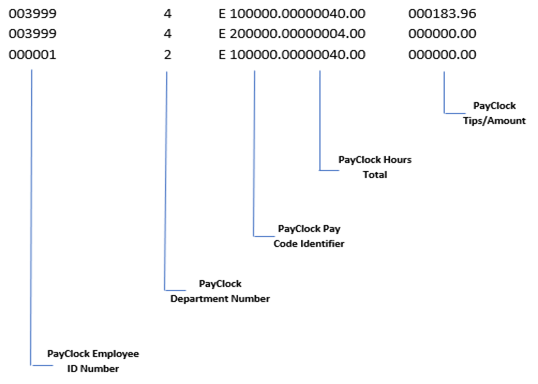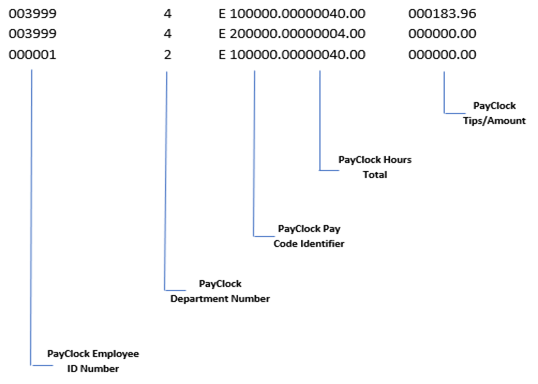
How to Integrate with and Export to Preview by Paychex
• How to Install the Integration.
• How to Export PayClock Online Payroll Data.
• How to Read the Output File.
______________________________________________________________________________________________________
How to Install the Integration for Preview by Paychex
1. In PayClock Online, go to Exports > Manage Exports.
2. Click New, in the list find Preview by Paychex
3. From Add New Payroll Export select Setup Payroll Export.
4. Select the pay class(s) to include in the integration and click Next.
Note: For multiple pay classes the pay period start and end dates must be the same or the export will have to be done by Date Range.
5. Enter a Nickname and your 4 character Company ID, then click Next.
6. Select the pay codes to map or include in the export and enter the Payroll Pay Type as provided by Paychex Flex, (Some of these may be setup automatically) then click Next.
7. Verify the configuration and click Save to complete the integration.
8. The Preview by Paychex integration will show in the list.
______________________________________________________________________________________________________
How to Export PayClock Online Payroll Data to Preview by Paychex
1. In PayClock Online click on Exports, select the export from the list.
2. At the export window, select a pay period or date range.
3. Click Export Data and save the file.
4. Login to Preview by Paychex and follow the steps provided by your Payroll provider.
Note: Please contact your payroll provider if there are any questions when processing your payroll.
______________________________________________________________________________________________________
How to Read the Output File for Preview by Paychex
Sample of Output file: